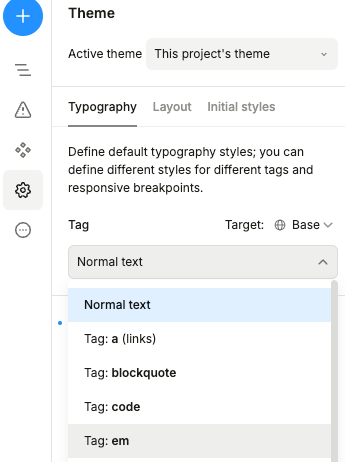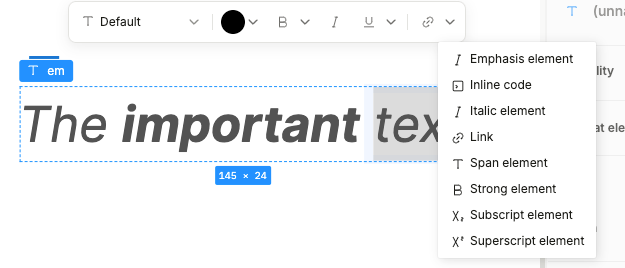Product Updates: CMS Enumeration Field, Text Editor & GraphQL improvements and More!
We’re bringing you a fresh set of updates for the work we did last month, packed with practical improvements to streamline your workflow and expand your creative possibilities. From powerful new CMS tools to enhanced editing features and integrations, here’s everything that’s new:
New Plasmic CMS Feature: “Enumeration” Field Type
We’re excited to introduce a new data type for Plasmic CMS: the Enumeration field type! This has been one of our most requested features, and it’s finally here.
Here’s how you can access it in the model editor:
The Enumeration field type lets you maintain a single source of truth by managing options in one place while seamlessly reusing them on the front end. Check out how it looks when used with the ListItems repeated element:
Additionally, Enumeration options support locales, making it easy to adapt to different languages or content variations:
Text Editor Enhancements
Support for <sup> and <sub> tags
We’ve added new capabilities to the text element editor! You can now apply <sup> (superscript) and <sub> (subscript) styles directly to your content.
To use these styles:
Create a Text component on your page.
Focus on it and press CMD+Enter (or double-click) to enter text-editing mode.
Click the right caret in the editor toolbar to see the list of available style tags.
You are also able to use following hotkeys to apply the style tags when a piece of your text is selected:
CMD + Shift + . → <sup> tag
CMD + Shift + , → <sub> tag
SEO Support for <strong> and <em> Tags
By popular demand from marketing and SEO professionals, we’ve added support for <strong> and <em> tags. These provide semantic HTML alternatives to <b> and <i>, enhancing accessibility and SEO.
You can find these tags in:
The theme editor, to modify their default styles:
The Tag option in the right sidebar:
The list of available options in the editor toolbar, alongside <sub> and <sup>:
Note: If you want a <strong> tag (rather than just bold styling), be sure to select the Strong element from the dropdown menu. Otherwise, it will default to a <b> tag.
Hotkeys:
CMD + b → <b> tag
CMD + i → <i> tag
CMD + SHIFT + b → <strong> tag
CMD + SHIFT + e → <em> tag
Studio UI Enhancements
Style Token Counts in List View
You can now see the number of tokens in each group at a glance without needing to expand it:
Updated Navigation Dropdown Layout
We’ve redesigned the navigation dropdown for better usability in larger projects. You can now view all arenas, pages, and components in one place, with support for folding, sorting, and grouping by folders:
Confirmation modal for deleted tokens
Cleaning up unused style tokens is now easier than ever. When attempting to delete a token that is still in use, you’ll now see a modal listing all the references in your project:
Lottie Integration: New Interactivity Features
Our Lottie integration now supports interactivity! You can trigger animations on scroll, or dynamically adjust parameters based on the cursor position. For details on these settings, refer to the official Lottie documentation.
Also, check out our updated Lottie integration guide for step-by-step instructions on how to add Lottie into your Plasmic project.
GraphQL Integration Updates
GET Requests
We’ve improved our GraphQL Fetcher component to perform GET requests in line with GraphQL HTTP specifications. This resolves performance/caching issues and improves compatibility.
UI Updates
The GraphQL editors used to be an eyesore for users who prefer dark mode. We’ve updated the prop editor and operation editor to match Studio’s light theme and also made minor responsiveness improvements.
🤝 Join our community
Stay in the loop and connect with fellow creators. Join our forum at forum.plasmic.app and Slack at plasmic.app/slack.